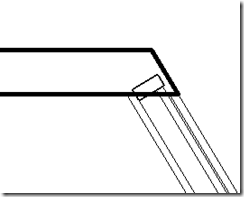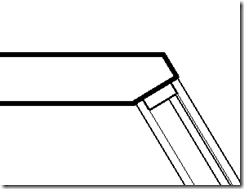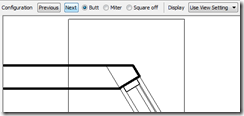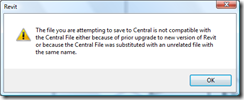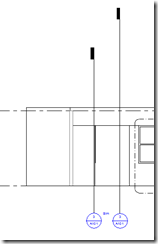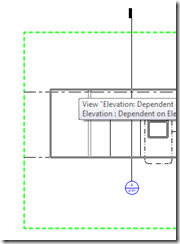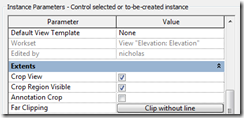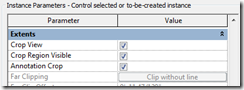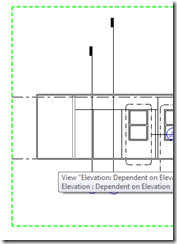We have a shell and core project linked into a Fitout project. The shell and core link is set to be room bounding and bounds many rooms in the fitout project. When we STC, temporarily something happens to the link and many rooms become "non enclosed" for a brief period of time (they even show up as "non enclosed" in the schedule.) All these happen while the STC is in progress. Then, Revit gives a warning that the STC was not completed because of some problems with reloading the changes. The warning also says that the error has been rectified and we can try STC again. When we retry the STC again, Revit completes it successfully.
We spent quite a lot of time and tried different options, but could not figure out the reason for this.
Autodesk subscription replies to say that: This is a known issue which can occur in Revit 2009. In Revit 2009 links can unload briefly when you're saving to central. This will cause the “Not Enclosed” error you are receiving, and can halt the Save to Central.
They advise not to choose “Move to Room” or delete rooms options.
STC the second time is the workaround.
The good news is that this seems to be resolved in RVT 2010!