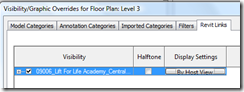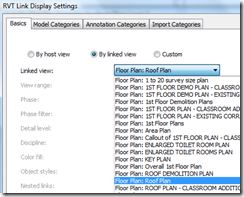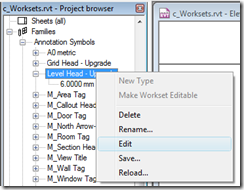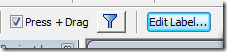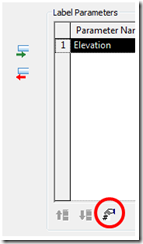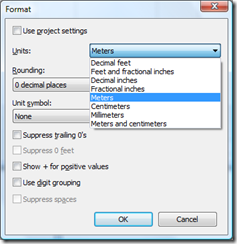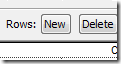We, the architects, are not lazy. We use detail lines sometimes to avoid modeling. This does not sound good. However, the mantra we have, is that if the objects is not visible in multiple views, and is not scheduled, tagged, used for cost estimating, etc., and IF it saves time (now and over the course of the project), then “detail line” it. (Sorry! This still sounds bad!)
When the engineers link the architect’s model, these detail lines are not visible in their model by default. For eg. the roof plan done by architects with some detail lines will not look complete without gutters; etc. To make these detail lines visible:
Go to VG > Revit links tab and click on “By Host View” (which is the default option)
Select the “By Linked View” option and then select the Architect’s view in which they have drawn the detail lines.
Now you can see all our detail lines. We typically create a separate view for consultants for this purpose to make things easier.
This change affects only the current view. You cannot hide individual objects from the architects model in this view. For more info you can check here and here.