If you click and drag some objects in Revit, Revit moves the object. This is the default behavior. However if you uncheck the 'Press + Drag' option in the option bar,
Revit expects you to select an object first and then move it with a click + drag. This is useful at times when some objects may be moved a little bit by accident by unsteady hands!
Even though this looks like a temporary option, changing this option gets saved in Revit.ini file and sets it for all projects, and for all users in that machine. The follwing lines are added in REVIT.INI
[Selection]
AllowPressAndDrag=0
May be this option should be made a temporary - session only - option and a separate option added in the Settings menu > Options dialog box.
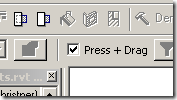









1 comment:
Great Tip!!
I actually like having the option sitting there on the toolbar, and change it depending on what i'm doing. I turn it on when annotating as an example.
Post a Comment