The Interior elevation tag in the default template in Revit shows the view name for some reason. As far as I know, most of the offices don't require this.
To change this, go to Settings menu > view tags > elevations tags. Then select the 1/2" circle type (which is the type used for interior elevations). Uncheck the 'Show view name' parameter.
When you hit apply, the elevation tag becomes:
To center the text, change the Text Position parameter to Outside center.
The elevation tag looks like this now:
It is better to make this modification in the default template, so that this setting need not be changed in new projects.
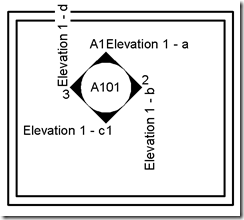
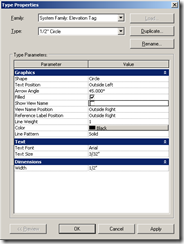
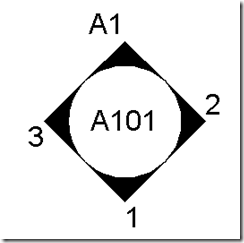
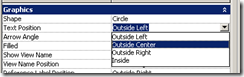
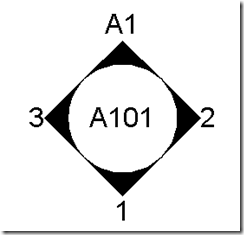









2 comments:
THANK YOU!!!!!!!!!
Thank you very much!!
Post a Comment