The text height of the level heads are a bit larger (1/8") than the default text height (3/32"). One of our teams wanted to change the height of level heads to be that of normal text height. Here are the simple steps:
- Get the name of the level head family that is being used in the project level heads.
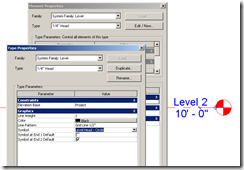
- Find this type in the project browser > families > annotation symbols >
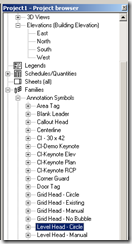
- Right click and select Edit.
- Once in the Family Editor, change the height parameter in the Label type properties to 3/32"
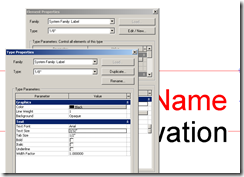
- Load into project.
- Now, if you want to have different size level heads in Sections, elevations and details, then you are on your own!









No comments:
Post a Comment